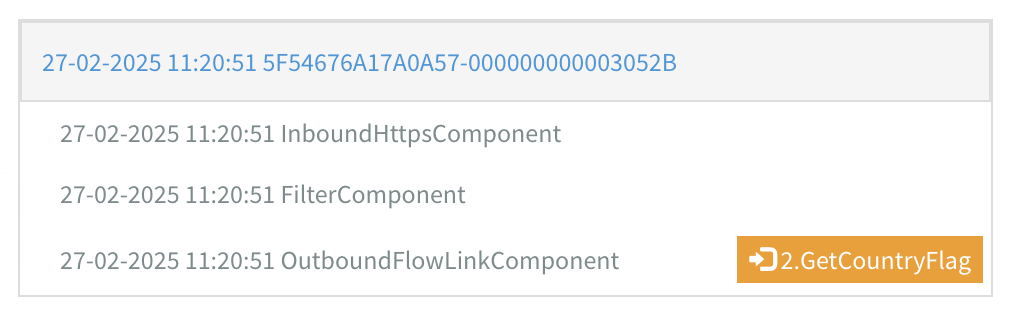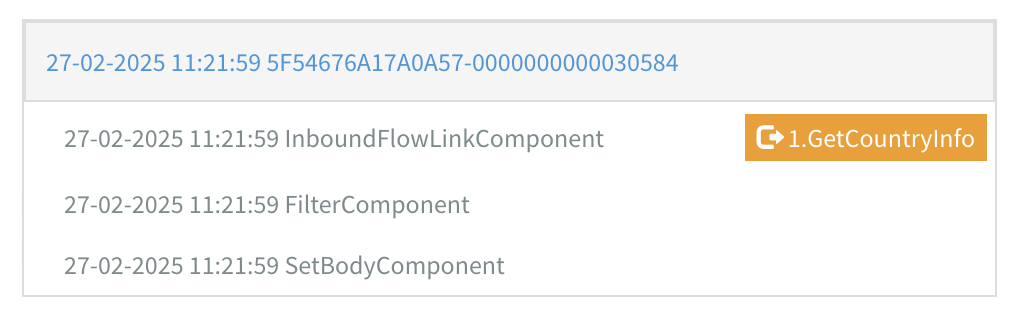Flow Transactions
Transactions provide advanced insights into your flows while they are active. Tracing allows you to view the state of a message as it passes through your flow.
Tracing is disabled by default as it may impact performance. Enable tracing in the Flow Settings. After enabling it, you must start (install) a new version of the flow for the changes to take effect.
Transactions are stored in a database on the server your instance is running on. Avoid enabling tracing on flows that process large files and/or headers and set the time to the smallest value you can to make sure the server doesn't run out of disk space.
Saving a copy of each message can negatively impact the performance of your flow. Disable tracing on flows that process large quantities of data and/or large files. You can implement a Management by Exception solution to monitor these types of flows.
Transaction list
The Transaction tab displays a list of transactions. Each transaction represents a message that has passed through your flow.
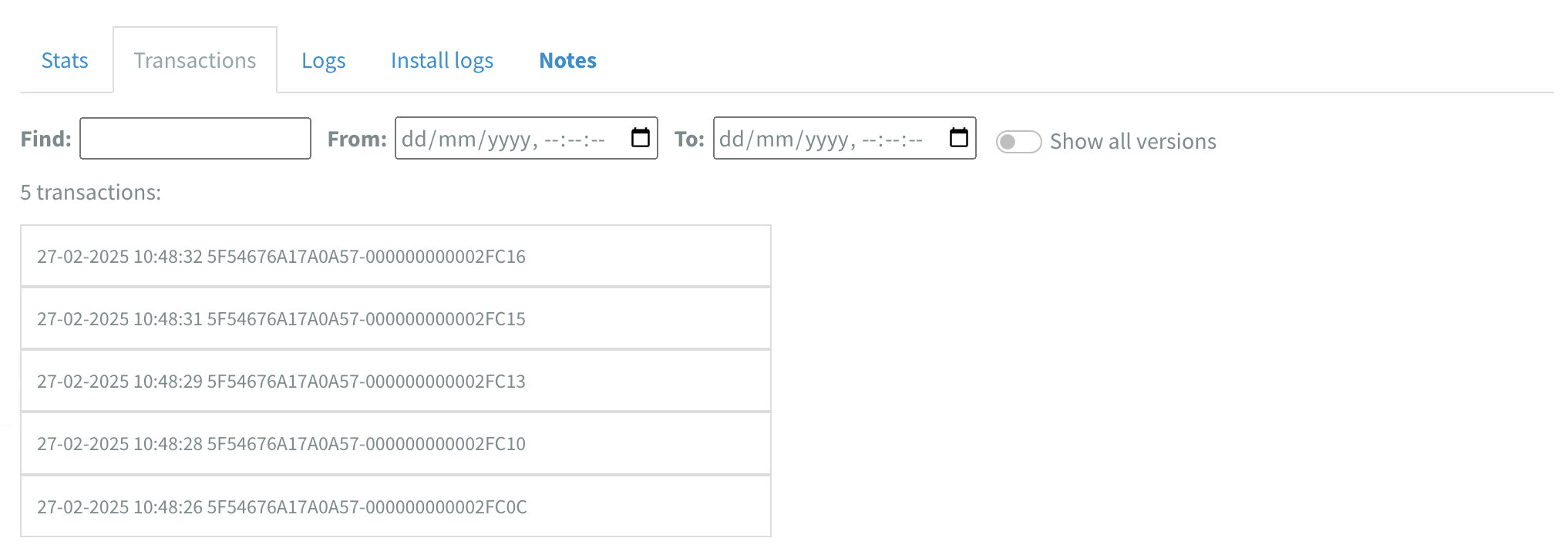
You can filter transactions using:
Find:to look for a specific string.From:to display only transactions after a specific timestamp.To:to display only transactions before a specific timestamp.Enableto display the transactions from all flow versions.
The transaction list can display a maximum of 100 transactions. Use filters to find specific transactions based on keywords, timestamps or flow versions.
Step list
Click on a transaction to view all the steps (exchanges) the message has gone through.
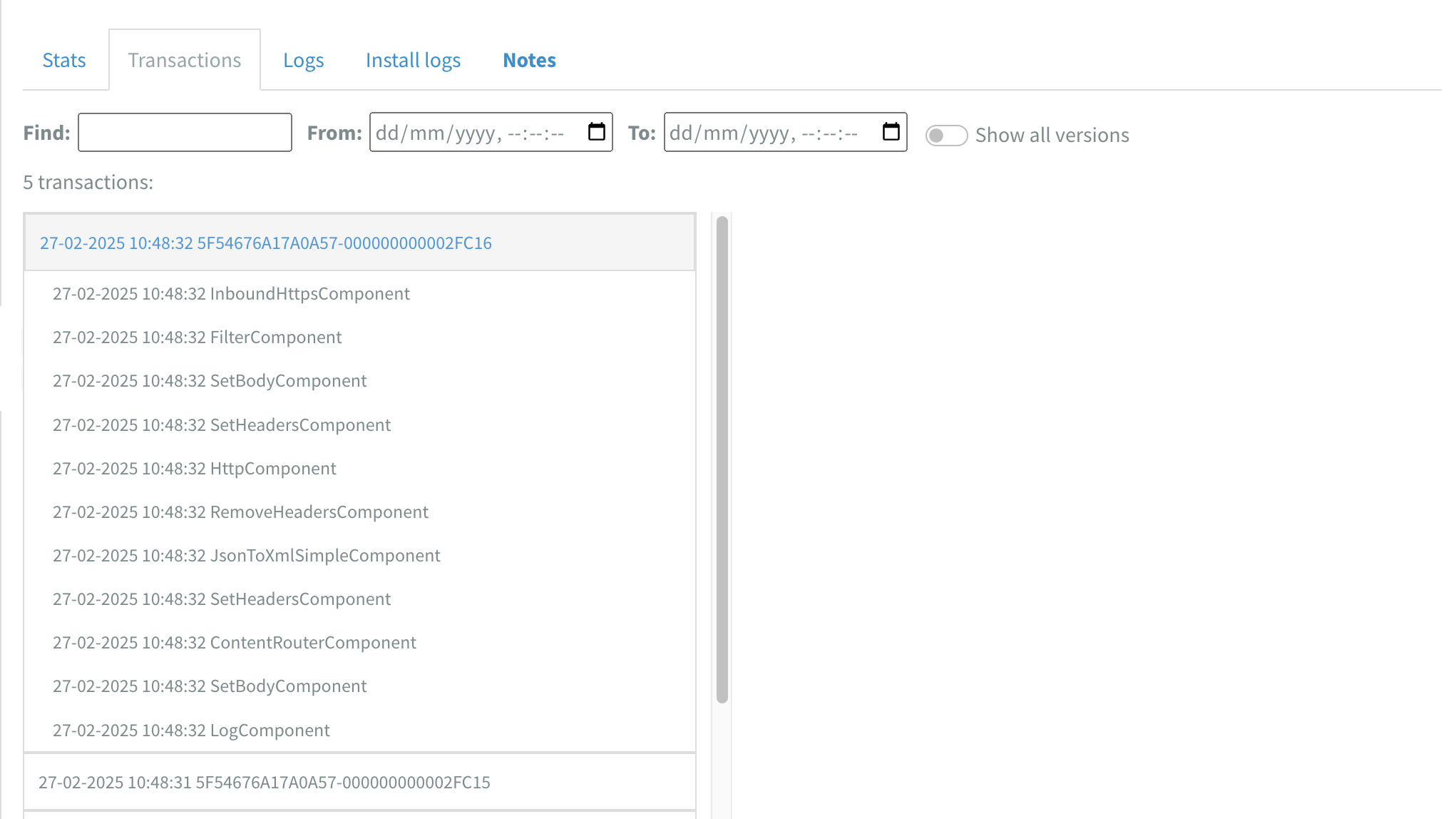
The step list can display a maximum of 100 steps.
Step details
Click on a step to view detailed information about the message at that stage.
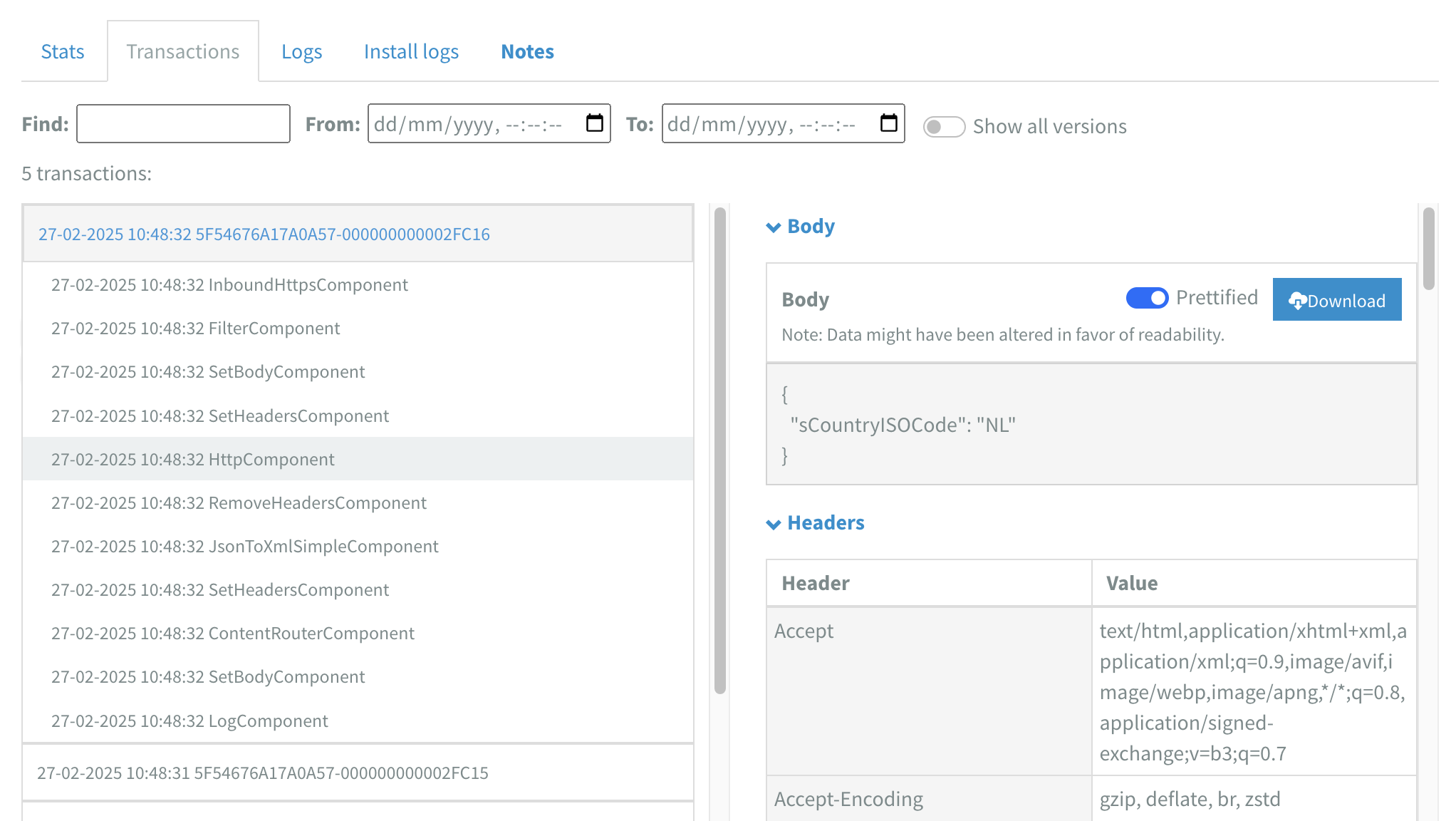
This includes three sections:
- Body
- Headers
- Properties
Each section can be collapsed for better readability. You can also prettify the body for improved formatting or download it to your machine.
The body will display No body found when its empty or <binary content> when it contains binary data. Empty bodies and binaries can't be downloaded.
Read more about using variables on this reference page.
Flow Links
If your flows are connected using the InboundFlowLink component and OutboundFlowLink component, an extra link button will appear in tracing. This button allows you to navigate to the connected flow.