Flow Details
To access the details of a flow:
- Click on a flow name in the Overview within the Flow Manager.
- Click the
button in the Versions sidebar in the Flow Designer.
Flow Details
The Flow Details page provides detailed information about the performance of the selected flow.
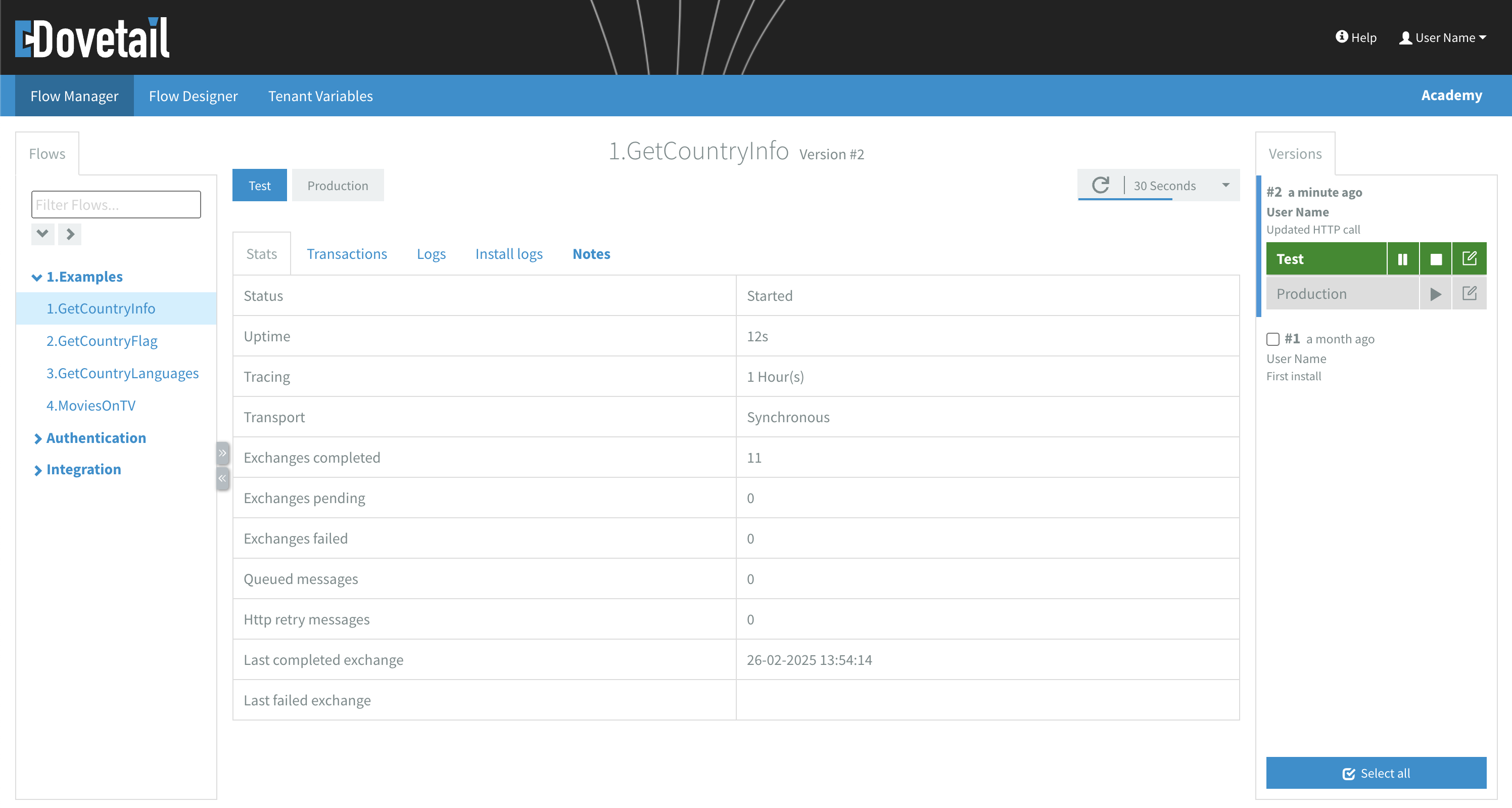
On the Details page you can:
- Navigate to other flows in the Flow Manager in the Flow library on the left.
- Switch between the Test and Production environment.
- Use the tabs to access specific information:
- Refresh the information (
) and enable or disable Auto refresh. - In the Versions sidebar:
- Access details of other flow versions.
- Control the lifecycle of the flow.
- Navigate to the Flow Designer of a specific version by clicking the
button in the Versions sidebar.
To resize or collapse/expand sidebars, use the
Flow Stats
The Stats tab displays the following metrics:
- Status
- Uptime
- Tracing
- Transport
- Exchanges completed
- Exchanges pending
- Exchanges failed
- Queued messages
- Http retry messages
- Last completed exchange
- Last failed exchange
Flow Notes
The Notes tab show a read-only version of the Flow Notes from the Flow Designer.
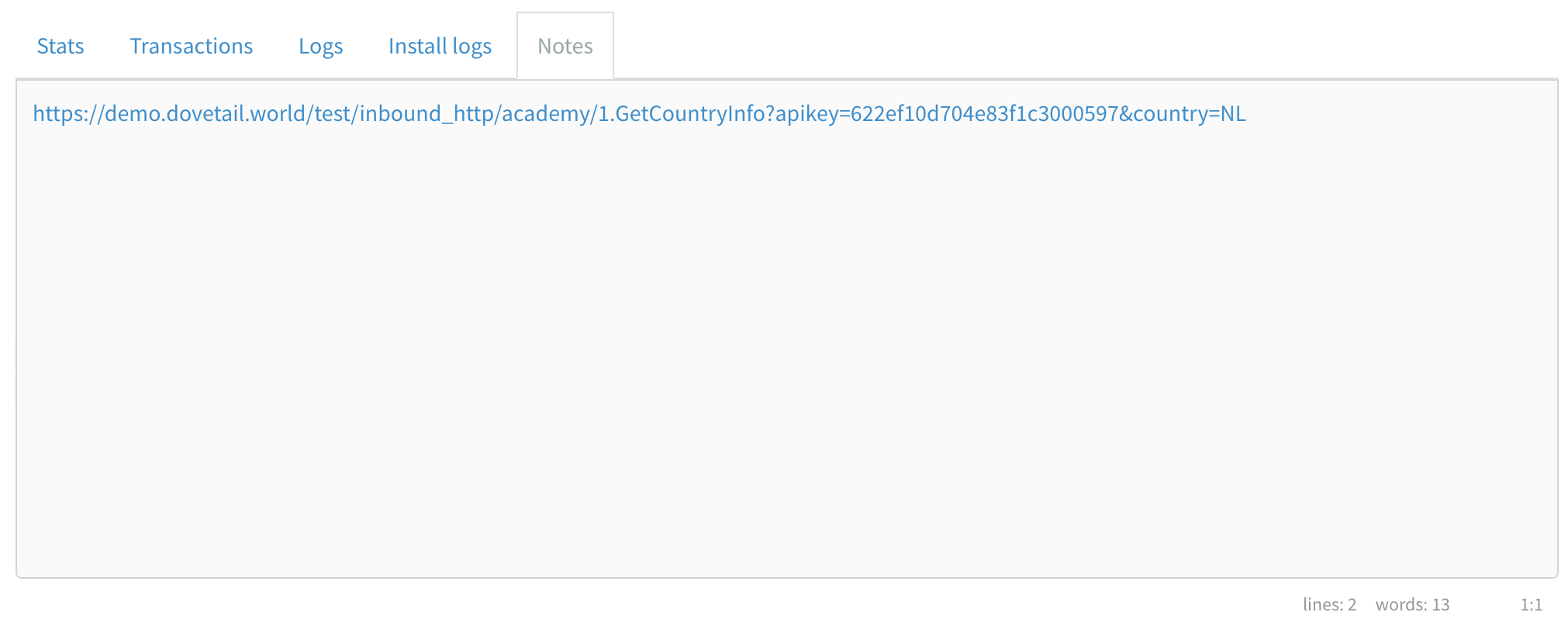
Flow Notes are specific to each version.
Versions sidebar
The Versions sidebar displays a list of all available flow versions.
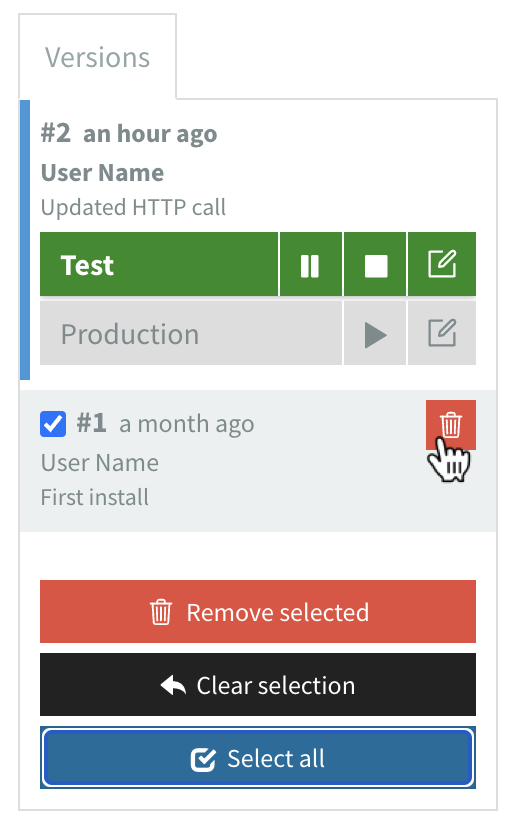
In the Versions sidebar you can:
- See which versions are started (indicated by a green environment label).
- Click on a version to access its lifecycle controls:
- Delete multiple versions by selecting them individually or use the
Select allbutton, thenRemove selected.
Control the lifecycle
The flow status represents its lifecycle. From the Versions sidebar you can control the lifecycle of a flow. From the Versions sidebar, in the Flow Manager and Flow Designer, you can manage the lifecycle by starting, suspending, resuming, or stopping a flow.
Status
Each installed flow can be in one of several stable statuses (Started, Suspended, Stopped) or transitional statuses (Starting, Suspending, Stopping). The transitional statuses will most often be very short-lived.
Some statuses shown cannot be triggered manually and are set by the backend, for instance Resolved, Unknown or Unconfigured.
Start
Click the Draft will create a new version. The flow will be installed in the backend and turn green to indicate it's started. After you start a flow it has the Started status.
Suspend
Click the Suspending). A flow that finishes this process succesfully has the Suspended status.
While a flow is suspended:
- The Inbound HTTPS component will return
503 Service unavailable - The FTP (set to inbound), InboundGoogleDrive, InboundEmail and InboundHl7 components will stop loading files
- The Scheduler component will stop triggering
A Scheduler component with a small repeat interval might still trigger a couple of times while suspending a flow because future triggers were already scheduled and therefore are pending in the backend
Resume
Click the Started status again.
Stop
Click the Stopping). When it is fully stopped it will have the Stopped status.