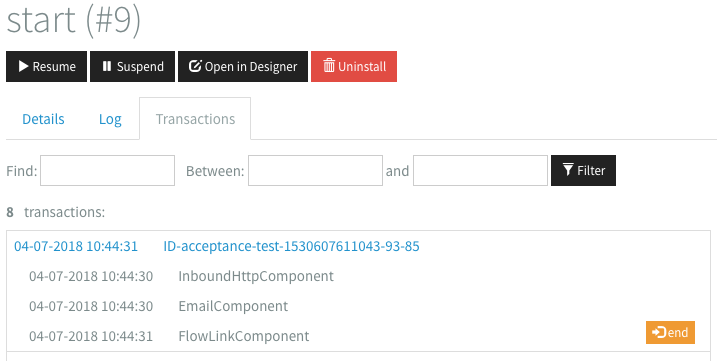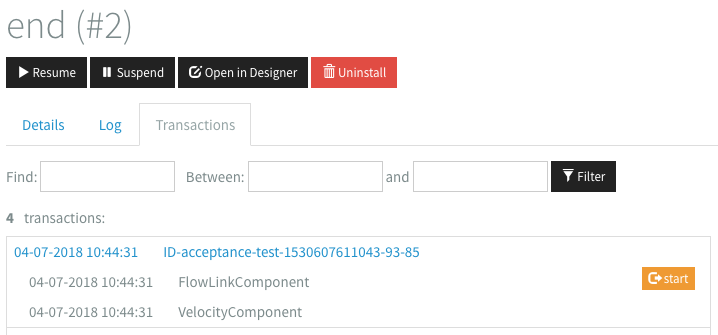Flow Transactions
With Flow Tracing you can gain advanced insight into your running flows. Flow Tracing allows you to view the state of every message as it passes through the system.
Flow Tracing is disabled by default, as it may impact the performance of your flow. To enable Flow Tracing head over to the settings of your flow and enable it.
After having enabling Flow Tracing a new version of the Flow will have to be deployed in order for Tracing to become effective. If your flow has finished some transactions they will become visible in the Flow tracing.
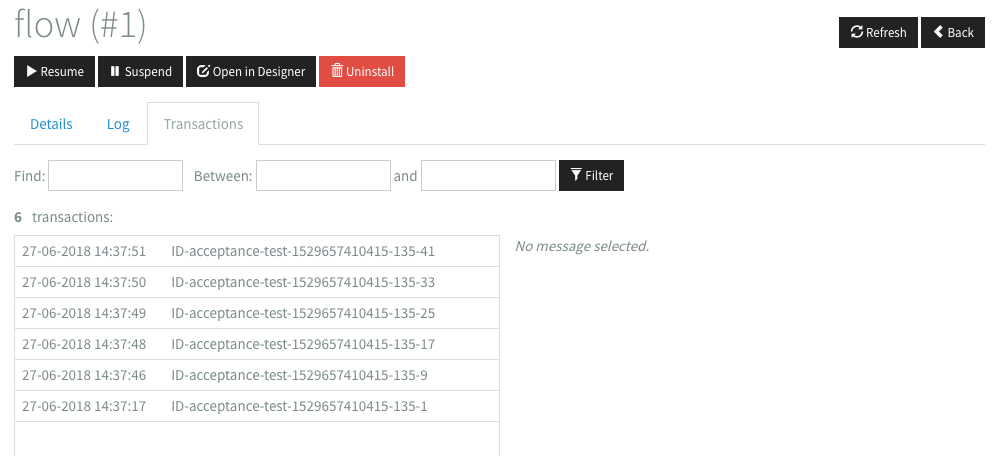
Here'll you see a list of transactions. Each transaction represents a message that has flowed through your flow. Clicking a transaction will show all the steps the message went though, e.g. from Inbound HTTPS to XSLT to outbound HTTP etc.
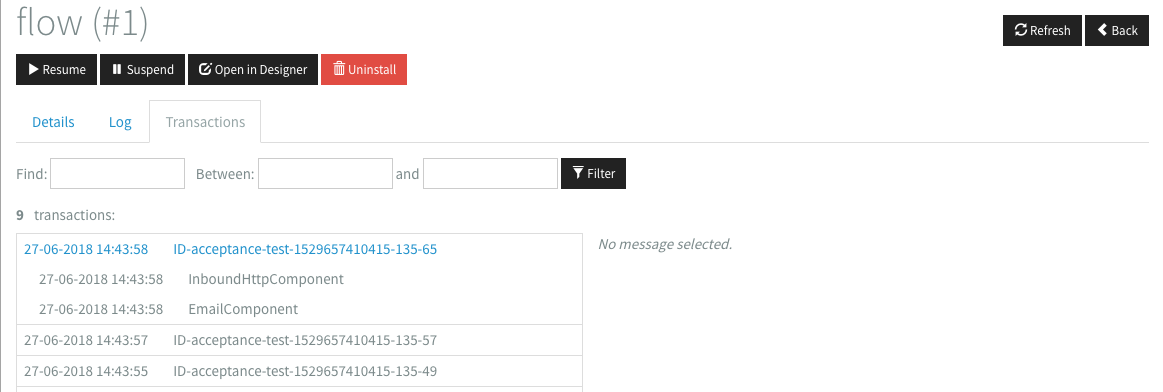
Clicking a step will show detailed information about the state of the message at that step. It will show all headers of the message and (in case of non-binary data) the body. The body can also be downloaded to your computer as a file.
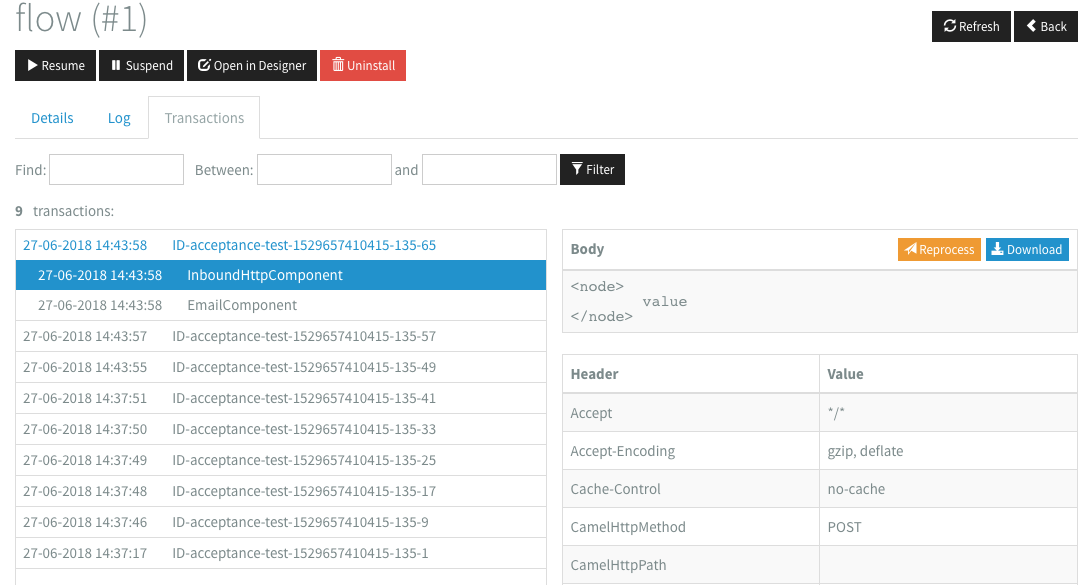
Flows with FlowLink
When you have flows that are connected via the InboundFlowLink component and OutboundFlowLink component you will see an extra button in tracing which will redirect you to the connected flow.